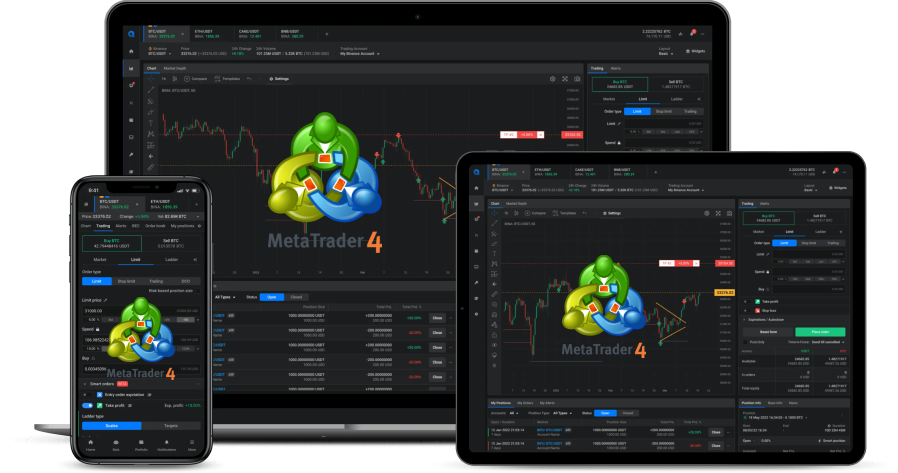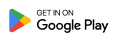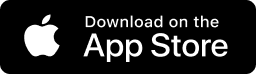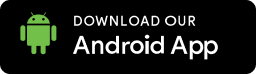Please rotate your device horizontally for a better viewing experience
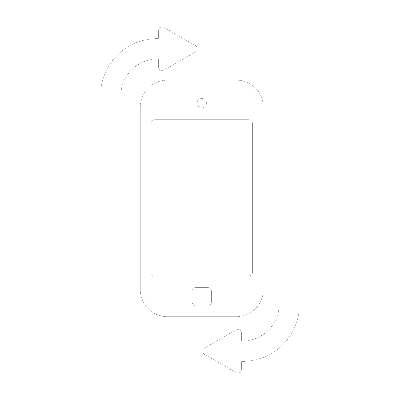
JMI Trading Platform
Our FREE trading platform is the cornerstone of our customer offering. We are constantly looking to improve our offering to include as much free information and tools as possible to make your trading decisions easier. The JMI Brokers Trader allows you to trade from a streaming quote feed using advanced technical analysis tools, and all in real time.
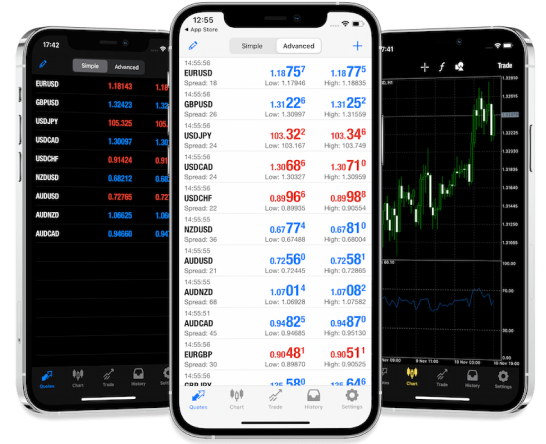
Platform Tour
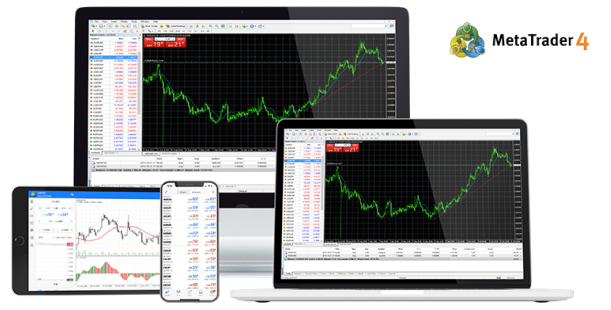
Overview
This is the JMI Brokers MT4 Trader program window. The windows are anchored to each other by default but you can manipulate them in a variety of ways. Most windows are easily positioned anywhere on the screen.
Download Meta Trader 4 FX Demo Download AppMarket Watch
The Market Watch window, also referred to as the Quotes Window, is a floating palette. You can drag it anywhere on the screen (even over other windows). You can toggle through the Market Watch window item by using the menu items View > Market Watch or by pressing the Ctrl + M key combination. The Market Watch button on the toolbar also shows or hides the Market Watch window.The Market Watch shows current prices of the traded currency pairs and also allows you to make quick transactions on any currency pair. To initiate a trade, double click the selected vehicle and the Order Form will open up. You can also access the Order Form by right-clicking your chosen currency pair and then choosing New Order. Helpful Hints- Right click the Market Watch window to add or remove currency pairs from your list, or to show High/Low and Time.- Press F10 to get a popup price window
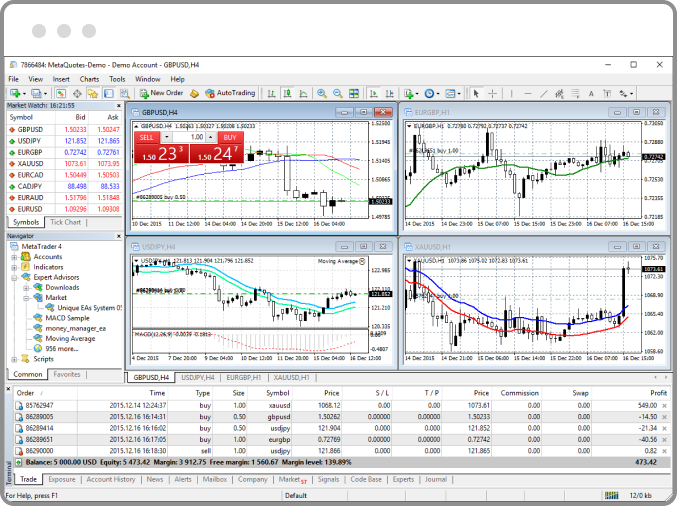
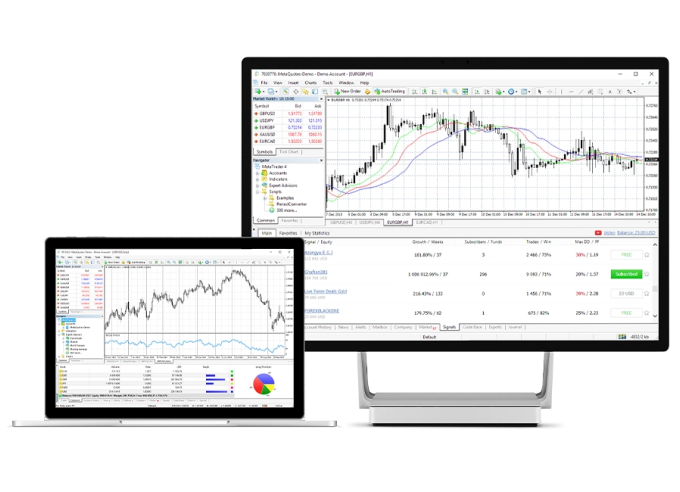
Charts
The charts are the heart of the JMI Brokers Trader. To open a new chart you can:- Right-click the Market Watch window, then choose the Chart Window option- Using the Ctrl + W key combination- Using the menu options File > New Chart- Or clicking on the New Chart button on the toolbar.Each chart is highly customizable. Charts can be manipulated to appear in many different ways. Choose from three chart styles; Candlestick, Bar Chart or Line . Easily apply one of our standard indicators or download one from our library. Choose your own custom Chart Theme.

Trade Terminal
The Trade Terminal allows you to make trades and control your open positions in real-time. You can activate it through the menu opens View > Terminal or by pressing the Ctrl + T key combination. You can also use the Trade Terminal button on your toolbar.The Trade Terminal can be positioned anywhere on the screen. To move it, click the title bar and hold the left mouse button down to drag the window to where you want it
Trade TabTrade Terminal
-
-
New Order : will open order form window
-
Close Order : will open the close order form window
-
Modify or Delete Order : use this option to edit your stop-loss and take-profit orders
-
Trailing Stop : you can select a predefined trailing stop or set up a custom one.
-
Profit : Choose to show your profit as points, as term currency or as deposit currency
-
-
Commissions : This toggles the Commissions fields on and off in your trade terminal
-
Taxes : This toggles the Taxes field on and off in your trade terminal
-
Comments : This toggles your Comments field on and off in your trade terminal
-
Auto Arrange : When off, this allows you to rearrange your trade columns however you like (width, placement, etc.)
-
Grid : show and hide the grid to separate the columns.
Order Form
A position can be opened in several ways: - From the menu options Tools > New Order - By pressing the F9 key on your keyboard - By double-clicking a currency pair in your Market Watch window. - By right-clicking the Trade Terminal window and choosing New Order

Trade Gold, FX, Indices, Shares, energies, Crypto & commodities

Copy Trading
Up to 15$/Lot back to our introducing brokers

Up to 25% deposit bonus
No Obligation Quote
Let's Get Started
Talk to a Sales Rep
24/7 Consultancy
Existing Customer?
Contact Customer Support
Not sure where to begin?
Let us help start your project

Live Chat

Contact Us
Login
Registration
Fill up the form and our team will get back to you within 24 hours