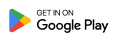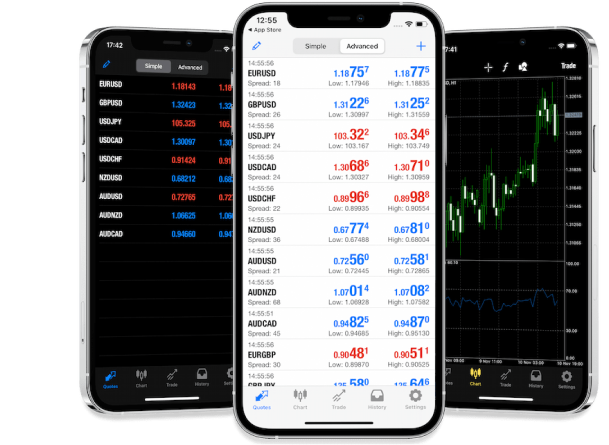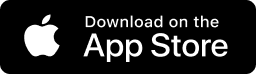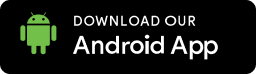Please rotate your device horizontally for a better viewing experience
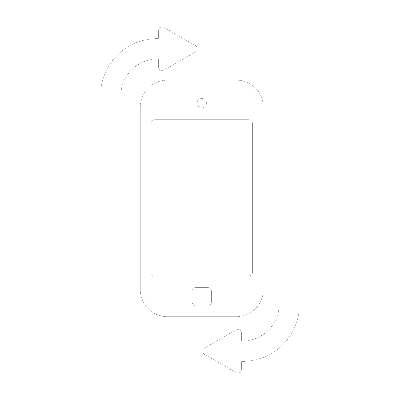
IOS & Android & Web
Trading Platforms
JMI offers a variety of trading platforms, each of which offers its own distinct advantages. Browse our selection of trading software (including our mobile apps) and find the platform that's best suited to you
MetaTrader 4 for iPhone and iPad
Trading Platform : MetaTrader 4 System Requirements : iPhone 3GS, 4, 4S, iPod touch, iPad1, iOS 4.0 and later, 3G / Wi-Fi
MetaTrader 4 (MT4) is available for both iPhone and iPad devices, allowing traders to access the platform and trade on the go. The MT4 app for iOS devices offers many of the same features as the desktop version, including real-time price quotes, interactive charts, technical analysis tools, and the ability to execute trades. Here's how you can use MT4 on your iPhone or iPad:
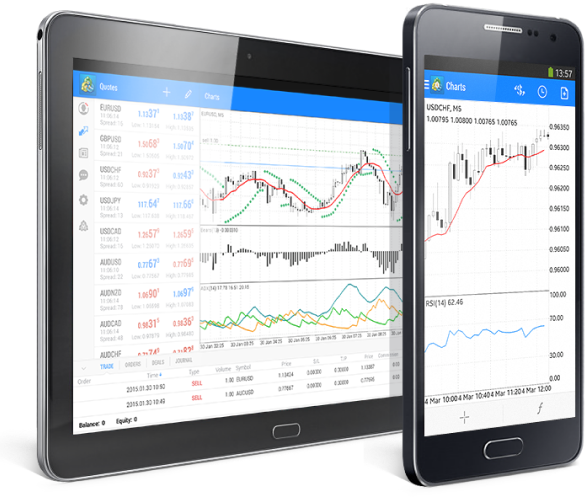
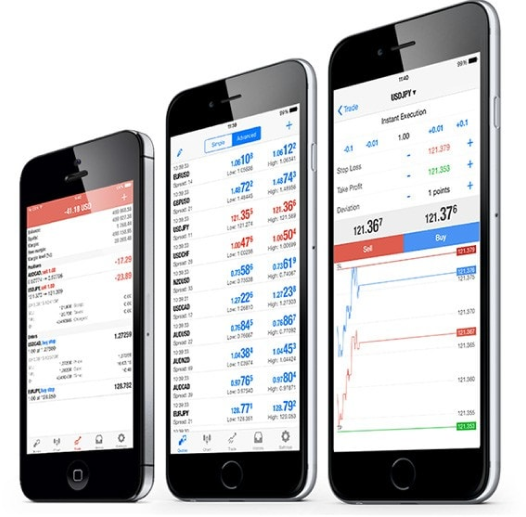
Download the MT4 App: Visit the Apple App Store on your iPhone or iPad and search for "MetaTrader 4" to find the official MT4 app developed by MetaQuotes Software Corp. Download and install the app on your device.
Log in or Open an Account: Once the MT4 app is installed, you can log in to your existing MT4 account if you already have one. If you don't have an account yet, you can open a new account directly from the app by selecting your preferred broker and following the account registration process.
Explore the Features: After logging in, you can explore the various features and tools available in the MT4 app. You can view real-time price quotes for currency pairs and other financial instruments, analyze price charts using technical indicators and drawing tools, and execute trades directly from the app
Customize Settings: The MT4 app allows you to customize settings such as chart types, timeframes, technical indicators, and trade parameters to suit your preferences and trading style. You can also set up price alerts and push notifications to stay informed about market developments.
Execute Trades: To place a trade, simply select the desired currency pair or financial instrument from the Market Watch window, specify the trade volume and order type (e.g., market order, pending order), and confirm the trade. You can monitor your open positions and account balance in real-time and manage your trades as needed.
Practice with a Demo Account: If you're new to trading or want to test out your strategies, you can open a demo account within the MT4 app and practice trading with virtual funds in a risk-free environment.
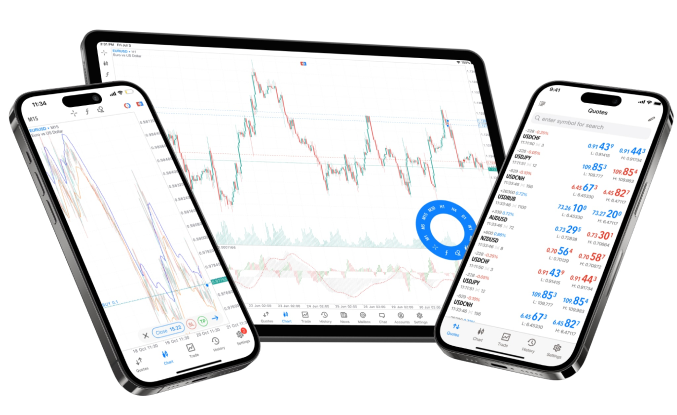
Overall, the MT4 app for iPhone and iPad provides traders with the flexibility to trade the financial markets anytime and anywhere, allowing them to stay connected to the markets and manage their trading activities on the go
Download Meta Trader 4 FX Demo Trading Platforms
JMI offers a variety of trading platforms, each of which offers its own distinct advantages. Browse our selection of trading software (including our mobile apps) and find the platform that's best suited to you
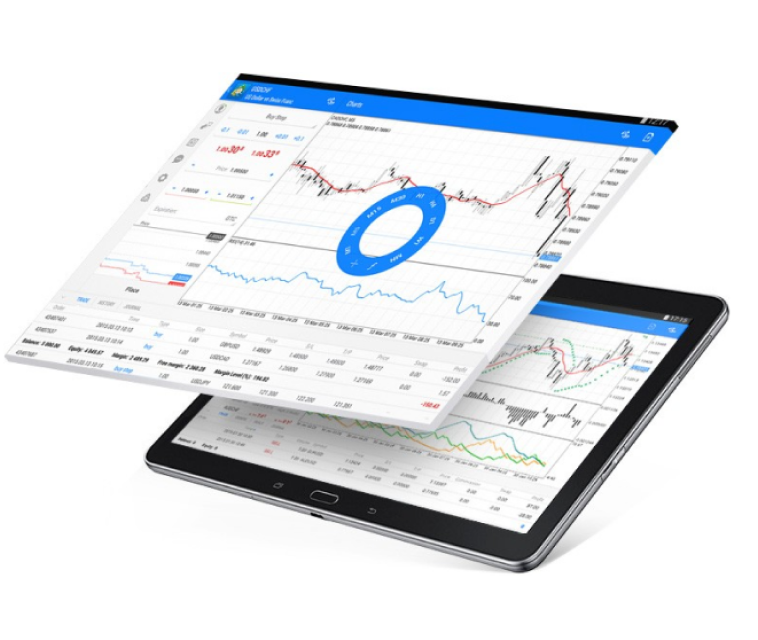
MetaTrader 4 (MT4) is also available for Android devices, offering traders the ability to access the platform and trade from their smartphones or tablets. The MT4 app for Android provides many of the same features as the desktop version, including real-time price quotes, interactive charts, technical analysis tools, and the ability to execute trades. Here's how you can use MT4 on your Android device:
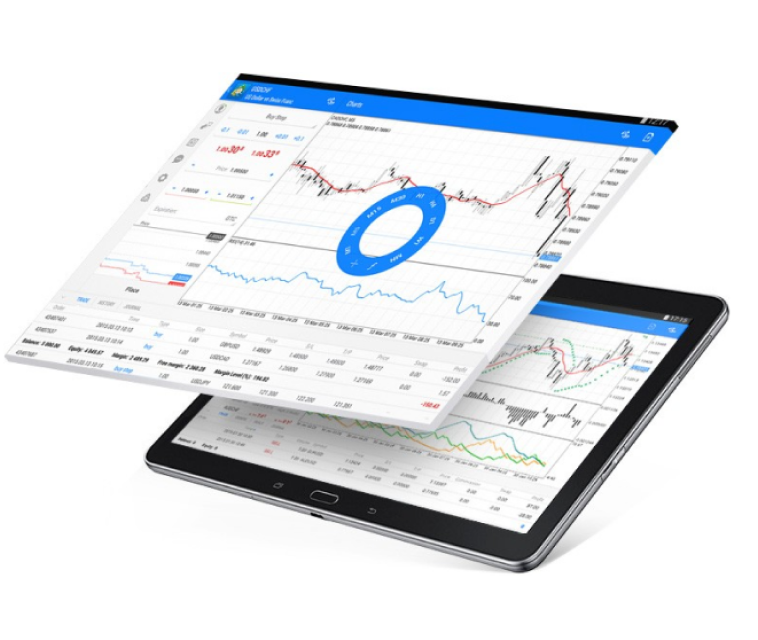
Download the MT4 App: Go to the Google Play Store on your Android device and search for "MetaTrader 4" to find the official MT4 app developed by MetaQuotes Software Corp. Download and install the app on your device.
Log in or Open an Account: Once the MT4 app is installed, you can log in to your existing MT4 account if you already have one. If you don't have an account yet, you can open a new account directly from the app by selecting your preferred broker and following the account registration process.
Explore the Features: After logging in, you can explore the various features and tools available in the MT4 app. You can view real-time price quotes for currency pairs and other financial instruments, analyze price charts using technical indicators and drawing tools, and execute trades directly from the app.
Customize Settings: The MT4 app allows you to customize settings such as chart types, timeframes, technical indicators, and trade parameters to suit your preferences and trading style. You can also set up price alerts and push notifications to stay informed about market developments.
Execute Trades: To place a trade, simply select the desired currency pair or financial instrument from the Market Watch window, specify the trade volume and order type (e.g., market order, pending order), and confirm the trade. You can monitor your open positions and account balance in real-time and manage your trades as needed.
Practice with a Demo Account: If you're new to trading or want to test out your strategies, you can open a demo account within the MT4 app and practice trading with virtual funds in a risk-free environment.
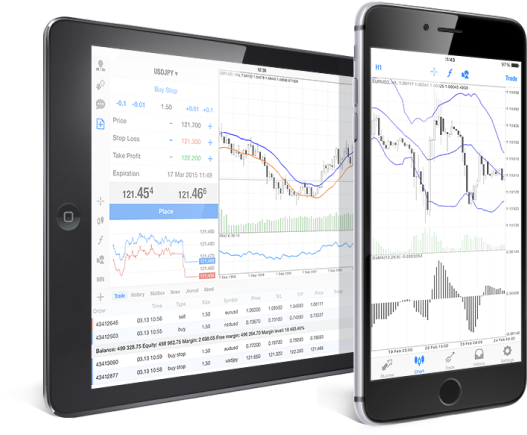
The WebTerminal feature in MetaTrader 4 (MT4) allows traders to access and trade the financial markets directly from their web browsers without the need to download or install any additional software. It provides a convenient way for traders to manage their trading activities from any device with an internet connection. Here's how you can use the WebTerminal feature in MT4:
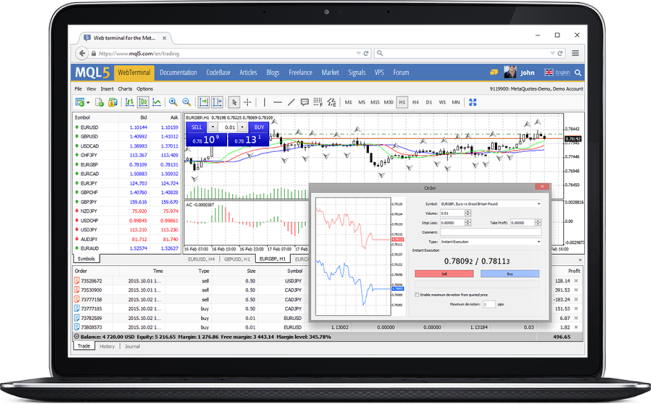
Accessing the WebTerminal:
To access the WebTerminal, simply open your web browser and navigate to the web address provided by your broker or financial institution. Typically, the URL will include the broker's domain name followed by "/webtrader" or a similar extension.
Trading:
To place a trade, you can select the desired currency pair or financial instrument from the Market Watch window, specify the trade volume, and choose the order type (e.g., market order, pending order). You can also set stop-loss and take-profit levels and confirm the trade by clicking on the appropriate buttons.
Logging in:
Once you access the WebTerminal, you will be prompted to log in to your MT4 trading account using your account credentials, including your login ID and password. Enter your login information and click on the "Login" button to proceed.
Charting and Analysis:
The WebTerminal allows you to view price charts for different currency pairs and apply technical indicators, drawing tools, and other charting features to conduct technical analysis. You can customize chart settings, switch between different timeframes, and analyze price movements to make informed trading decisions.
Exploring the Interface:
After logging in, you will be presented with the WebTerminal interface, which typically consists of different sections such as the Market Watch, Charting, Trade, Account History, and News sections. You can navigate between these sections to view real-time price quotes, analyze price charts, execute trades, and monitor your trading account.
Managing Positions:
You can monitor your open positions, pending orders, account balance, and equity in real-time using the WebTerminal. You can also modify or close existing positions, set up alerts and notifications, and access account statements and trade history.
Logging out:
Once you have finished trading, it's important to log out of the WebTerminal to secure your trading account. You can log out by clicking on the "Logout" or "Exit" button, typically located in the top-right corner of the interface.
Overall:
the WebTerminal feature in MT4 provides traders with a convenient and accessible way to trade the financial markets from any device with an internet connection, without the need for additional software downloads or installations. It's a versatile tool that allows traders to manage their trading activities effectively and stay connected to the markets at all times
Trade Gold, FX, Indices, Shares, energies, Crypto & commodities

Copy Trading
Up to 15$/Lot back to our introducing brokers

Up to 25% deposit bonus
No Obligation Quote
Let's Get Started
Talk to a Sales Rep
24/7 Consultancy
Existing Customer?
Contact Customer Support
Not sure where to begin?
Let us help start your project

Live Chat

Contact Us
Login
Registration
Fill up the form and our team will get back to you within 24 hours